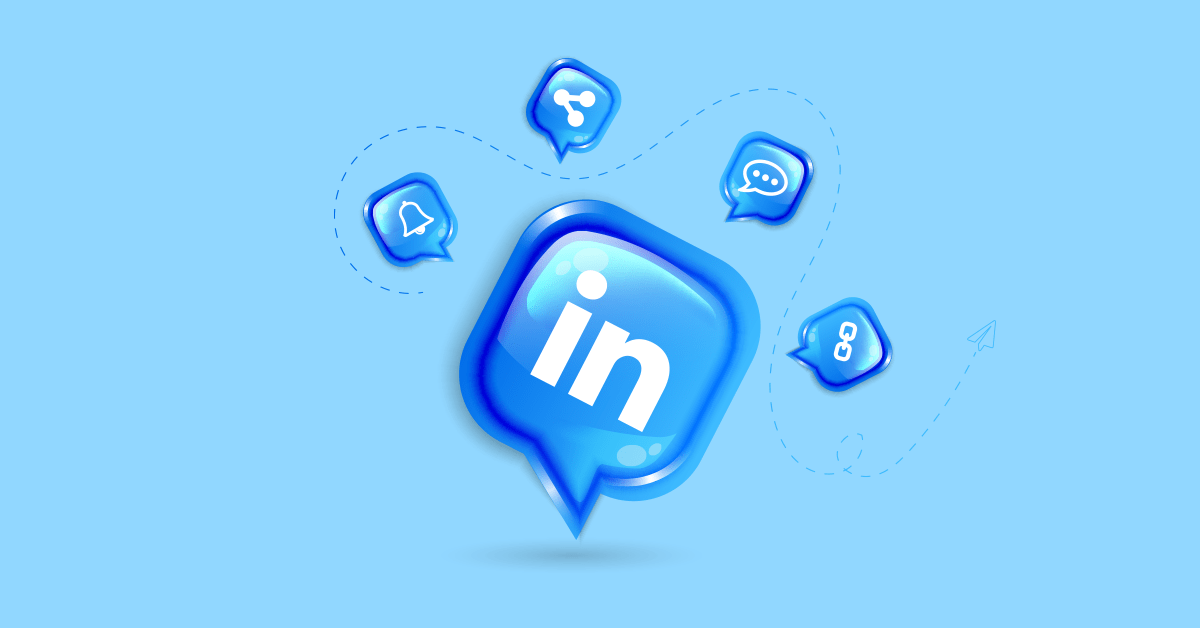When talking about professional networking websites, LinkedIn is considered the “largest professional network.” With over 830 million members worldwide, LinkedIn plays a vital role in the world of work. You can come across and meet prospective clients and process payments to a client. It’s a platform to build connections and open the door to many career opportunities, making it the number one reason for brands to have a LinkedIn Business Manager.
As LinkedIn is a famous professional network, it has become an excellent avenue for businesses to advertise their brands online, aside from promoting them on platforms such as Social Media and Email.
Today, it’s ideal for Digital Marketers to promote their brands online through different channels. As a result, they can use Social Media platforms like Facebook, Instagram, and Twitter. But in particular, LinkedIn allows a user to connect with professional people across the globe using its many Marketing Solutions, such as Campaign Manager. Additionally, with LinkedIn Audio Events, brands can attract potential customers and clients through live and interactive conversations.
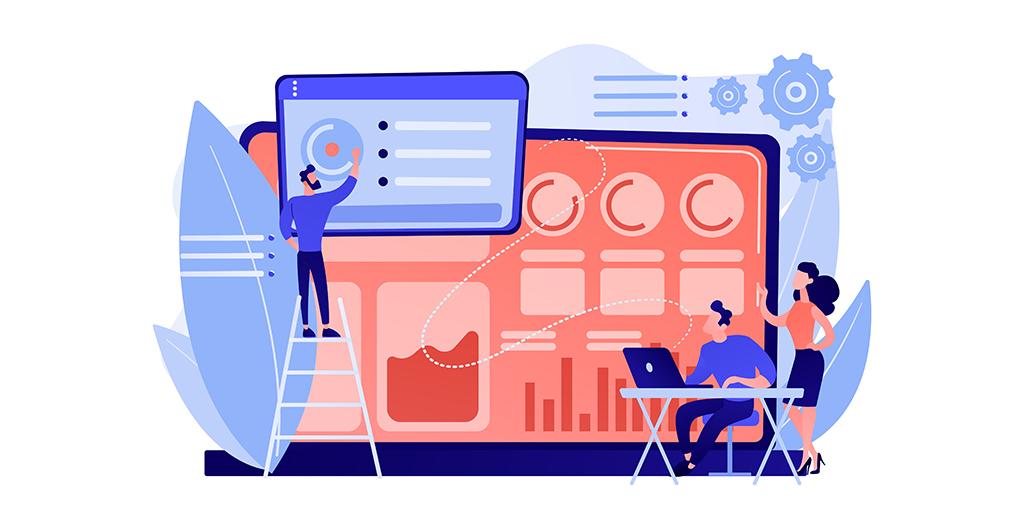
What is a LinkedIn Business Manager?
Business Manager lets you organize LinkedIn company pages, advertisement accounts, and other activities. It makes marketing on LinkedIn easier for both your teams and partners.
As a result, your company doesn’t technically need to have individually-established Business Managers. Thus, you can still manage multiple accounts by going through them individually. However, having so will significantly benefit organizing and maintaining order on your LinkedIn account.
The following are some of the reasons why a good Business Manager application is a must-have:
- Firstly, managing multiple accounts and pages is much simpler and more manageable. Aside from that, accounts and page management tasks won’t take up much of your time. It’s a lot more efficient than doing manual, individual checks.
- Also, sharing data, ad accounts, and managing matched audiences across accounts is more convenient. Thus, it allows a company to maximize targeting capabilities.
- In addition, the app is a much more convenient way of granting access to accounts and pages to relevant people and business partners. Collaborate with prominent business owners and several stockholders on LinkedIn.
- Lastly, it allows you to work with external partners and collaborate efficiently.
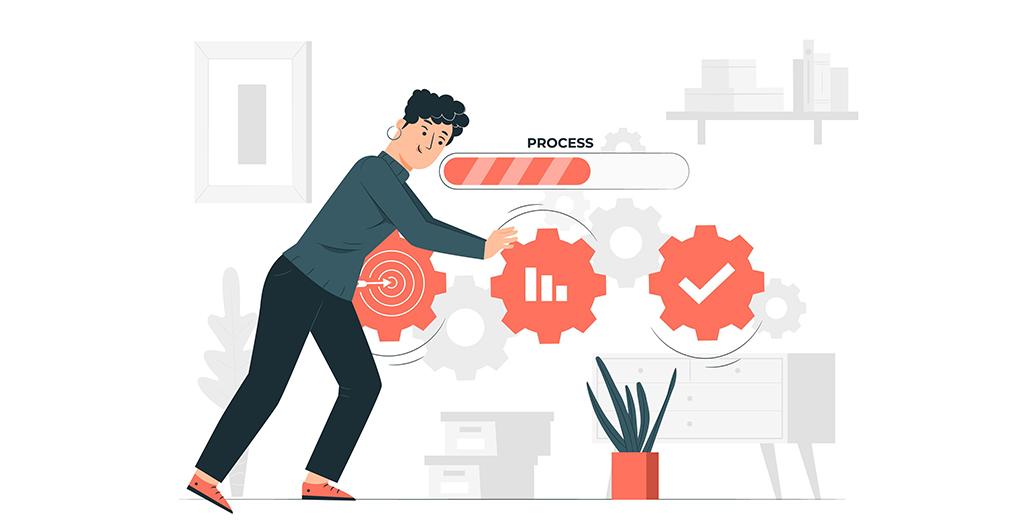
How to get started with LinkedIn Business Manager
#1 Assign a Business Manager admin
Firstly, you must assign someone as the Business Manager admin. This is the first step to creating an efficient Business Manager account. Of course, appointing the right person to take charge of the account will ensure your efforts are centralized. Also, you can avoid compromising your company’s security and efficiency.
#2 Plan out your Business Manager structure
The Business Manager structure depends on your organization type. A small organization will likely not overthink how to set up a Business Manager. Instead, you can add pages and accounts to a single Business Manager dashboard.
On the other hand, having a global or national organization with multiple regions requires a bit of planning. So first, you can opt to create numerous Business Managers. Then, you can monitor each easily by selecting the Business Manager you want to utilize on the list of your Business Managers.
#3 Create a Business Manager
Let’s say you’ve assigned an admin and already have a business management structure. You can now create your company’s LinkedIn Business Manager. So you can get started by going to the Business Manager creation page and entering your preferred company email address.
Using your work email address is recommended, but it depends on what’s best for your company. Afterward, you can provide a name for your Business Manager.
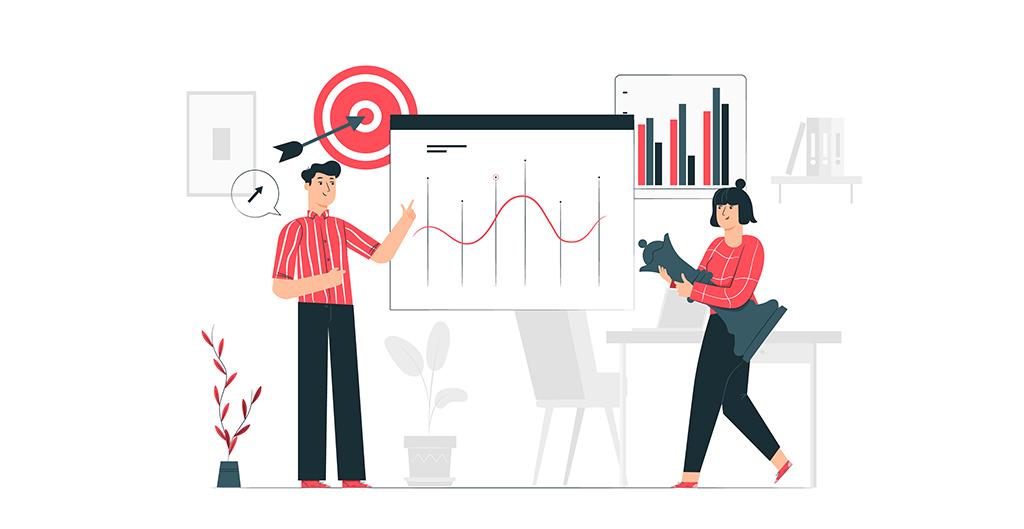
You can use your company’s name if you’re creating a single dashboard. Nonetheless, you must use a consistent naming structure if you’re planning to create multiple dashboards.
#4 Invite team members
Before adding ad accounts and pages, it’s wise to add your team members to your Business Manager through invitations. To streamline invite sending, add a comma in between emails.
Once you’re done sending, you can assign roles to each team member. You can either appoint them to any of the following roles:
- Admin — the person responsible for managing everything.
- Employees — people who have access to and can work with assigned Ad Accounts and Pages.
- Contractor — much like Employees, they have access and can work with Ad Accounts and Pages. But, it’s vital to use this option for people who aren’t company employees. Alternatively, you can use this option for people who only have temporary access.
#5 Adding of Ad Account LinkedIn to Business Manager
Now is the time for adding Ad Accounts and Pages. So, you can first add Ad Accounts by any of these two:
- Using Ad Account IDs or CSV Upload. This option is for your company if you’re the Ad Account owner.
- Request access by CSV. You can use this option if you’re not the LinkedIn Ad Account owner.
#6 Adding Company Pages
You can also add a company page by doing any of the following:
- Add Page. Use this option if the page belongs to your company.
- Request to Page. You can select this option if the page you want to add is from another business and they don’t have a LinkedIn Business Manager yet.
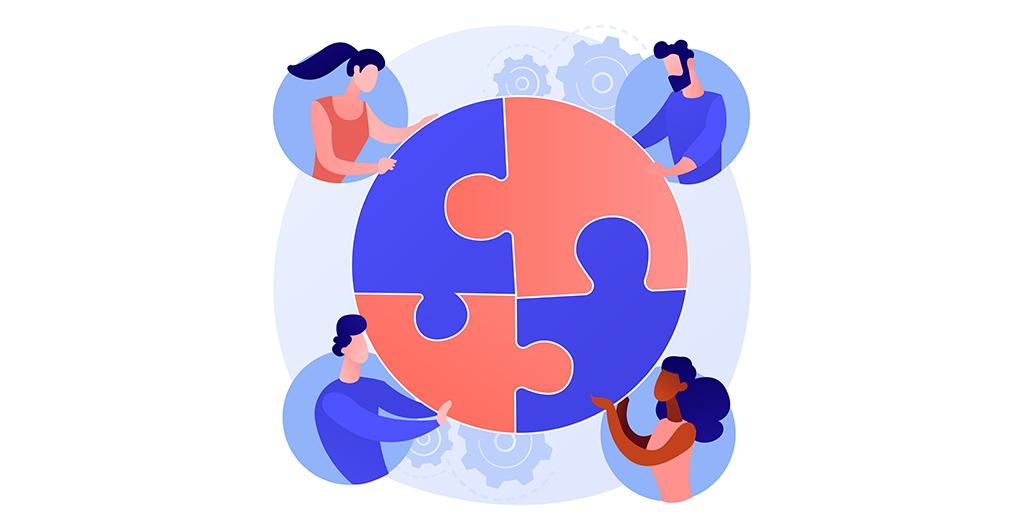
#7 Adding external partners and stakeholders
Aside from your team members, you can send invites to your company’s external partners and stakeholders. However, before adding them, ensure everyone understands how to use the account. Since the Business Manager is a new tool, some of your business partners may not have started to use it.
Final Thoughts
With the growing population on LinkedIn, organizing company assets is a must for every business. It’s the very reason why LinkedIn introduced Business Manager to its Marketing Solutions.
LinkedIn is an excellent Social Networking platform for professionals. To better cater to its users, there are plenty of LinkedIn Marketing Solutions, such as Campaign Manager and Pages. You can promote and find prospective business partners on other Social Media Platforms, but Linkedin is much more different.
Business Manager setup may take up a lot of your time. However, all the time spent was worth it because of the various benefits your company can get from it. You may have a rough start, but the process will eventually run smoothly when you get the hang of it.